- Tekan kombinasi pada keyboard “logo Windows + R” untuk membuka dialog Run.
- Ketik wf.msc dalam dialog Run dan tekan Enter. Ini akan membuka jendela Windows Firewall dalam Advanced Security.
- Klik pada Outbound Rules di menu sebelah kiri di jendela Windows Firewall seperti yang ditunjukkan gambar dibawah.
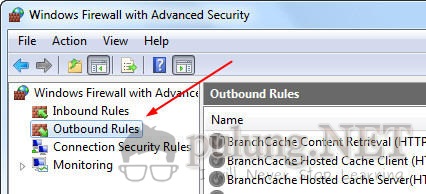
- Klik pada New Rule … pada menu sisi kanan seperti yang ditunjukkan gambar dibawah.
Kamis, 03 April 2014
Cara Blokir aplikasi menggunakan Windows firewall
Sebenarnya cara ini sudah lama tapi masih banyak teman-teman saya
yang masih bingung. Cara ini dapat memblokir aplikasi yang terus-terusan
meminta akses internet. Hal ini bisa sangat mengganggu. Kamu dapat
memblokir aplikasi tersebut menggunakan Windows Firewall agar aplikasi
tersebut tidak meminta ijin lagi untuk mengakses internet. Caranya cukup
mudah. Kamu hanya perlu ikuti langkah-langkah dibawah ini.
Blok Aplikasi dengan Registry
Blok
Aplikasi dengan Registry
Pernah
kah Anda berpikir bagaimana cara memblok suatu aplikasi agar aplikasi tersebut
tidak dapat dapat di jalankan di PC atau Latop Anda.
Ada
beberapa alas an memblokir aplikasi tersebut, salal satunya adalah menghindari
tangan-tangan usil yang dapat merusak PC atau Laptop Anda. Atau alas alasan
–alasan lainnya.
Sebenarnya
Anda tak perlu repot-repot mencari program khusus hanya untuk memblok suatu
aplikasi. Dengan mengedit windows registri Anda dapat melakukannya dengan
mudah.
Beikut
langkah-langkahnya :
- Jalankan Registry Editor, Ketik regedit di Run
- Pada jendela Registry Editor masuklah ke subkey HKEY_CURRENT_USER\Software\Microsoft\Windows\CurrentVersion\Polices\Explorer
Windows Xp Firewall
1.Introduction
A firewall is a security system that acts as a protective boundary between a network and the outside world. Windows Firewall is used to limit what information passes between the Internet and your computer.Windows XP (SP1 and above) has a built-in firewall called Internet Connection Firewall. This guide shows you how to use your Windows Firewall, set it up, and tells you what to do if you have problems using it.
What a firewall protects you against:
- System intrusion by malicious software
- Internet users trying to access your computer or personal files
What a firewall doesn't protect you against:
- Viruses (except for worm-type viruses)
- Trojans or malware which are downloaded onto your computer
- Opening damaging files or email attachments
If you're using Internet Connection Sharing to share Internet access with other computers
You can enable the Internet Connection Firewall on any computer that is connected directly to the Internet.If you are using a Virtual Private Network (VPN)
You shouldn't use the Windows Firewall as it will cause problems with file sharing and other VPN functions.\
2. How to check the status of your Windows Firewall
To see if your firewall is currently switched on:-
Click Start, then click Control Panel
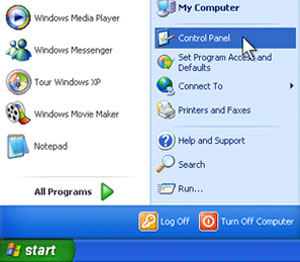
Langganan:
Postingan (Atom)
